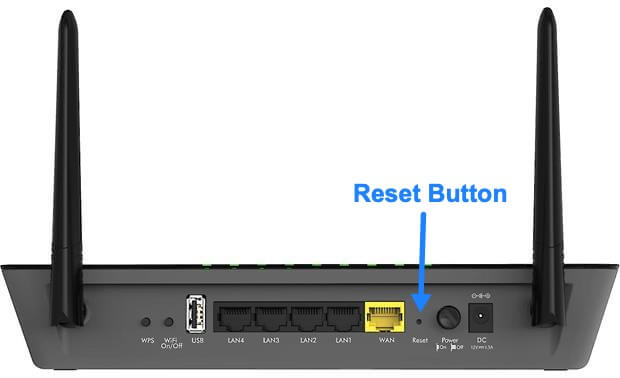Dynamic IP Address
Dynamic IP Address as the name suggests is a temporary IP Address. When a device is connected to your home network then it is assigned an IP Address which is mostly a dynamic IP Address. New devices that join your network is assigned a dynamic IP address by a Dynamic Host Configuration Protocol (DHCP) server. As new devices join the network, the IP address might change for your device. Dynamic IP addresses are useful in such cases where IP addresses are limited and devices often join or leave the network.
Static IP Address
As the name suggests, Static IP Address isn’t a temporary IP address, but rather a permanent one. It doesn’t change over time and is useful for hosting websites, sharing large files, and remotely accessing devices or networks. Static IP Addresses have many uses nowadays and most people prefer to link their domain name or server accounts to a static IP address.