NETGEAR Router Login – www.routerlogin.net – sign in to access admin panel, setup new wireless connection, change default WiFi password settings.
Not working? Try:
It is the configuration panel for your router and you can access it any time using your web browser to make the required changes for your router. Update its firmware or troubleshoot of your router – all of this can be done.
How to access NETGEAR Router Admin Page?
Logging into NETGEAR wireless router admin page is an easy process and before you continue, make sure that you are connected to the NETGEAR Router’s network. Once that is done, follow these steps to access NETGEAR Router Admin Page.
- Launch your default Web Browser that you use to access the Internet.
- In the address bar, type http://www.routerlogin.net or http://www.routerlogin.com. (You can also type your router’s default IP address 192.168.1.1 or 192.168.0.1).
- Press Enter.
- Type in the user name and password in the given fields. The default username is “admin” and the default password is “password”. (Both username and password are case-sensitive.)
- Click on Log In.
- You will now be logged in into your NETGEAR Router Configuration Panel/RouterLogin.com.
Troubleshoot common router admin page errors
Q1 – How to use the router password recovery feature?
By default your username is admin and password is password. However if you have changed the default settings and have previously set “Password Recovery” feature on then –
- Open your login interface at routerlogin.net or routerlogin.com. Alternatively you can use 192.168.1.1 or 192.168.0.1.
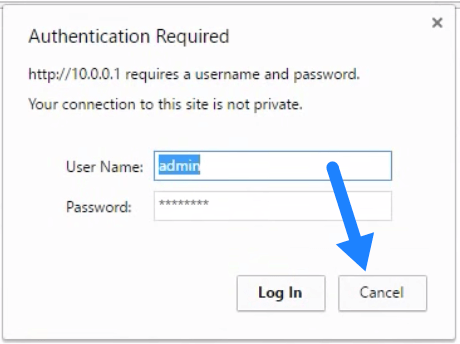
- When prompted Authentication Required dialog box click “Cancel”.
- You will be now on Router Password Recovery page where you require to enter the router’s Serial Number which you will find at the back of your router.
- Click Continue and in the next page answer two of the security questions you have previously set. (If you haven’t set, refer to Q5).
- Click Continue and your password will be recovered.
Q2 – I am unable to gain access to router admin settings page.
There can be several reasons why you may not be able to access the router admin page. Below we discussed some of most common questions and answers.
- Try clearing your browser cookies and cache.
Google Chrome: Click on at top right > More Tools > Clear Browsing Data.
at top right > More Tools > Clear Browsing Data.
Mozilla Firefox: Click on Menu > Preference > Privacy & Security > Cookies and Site Data > Clear Data.
> Preference > Privacy & Security > Cookies and Site Data > Clear Data.
Safari: Open the browser > from top Menu click History > Clear History. - Instead of routerlogin.com or routerlogin.net, try logging in via IP Addresses – 192.168.1.1 or 192.168.0.1. And even if it don’t work your internet service provider (ISP) may have assigned a different router gateway IP address. Learn how to find your Router IP Address.
- If you are unable to access wirelessly over WiFi then try connecting the Ethernet Port directly to your device and try again.
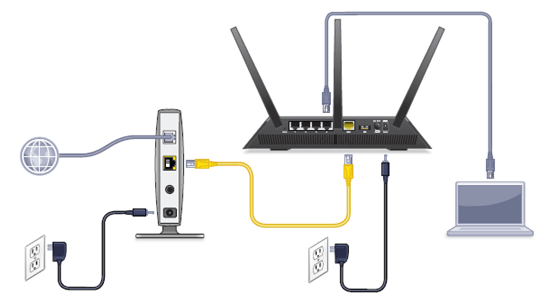
- If you are connected to a VPN or corporate network the router login page may not work. Disconnect any such network and try accessing only being connected to your NETGEAR router.
- Perform a factory reset if none of above works. It will reset your router back to its default settings which includes your SSID (WiFi Name), Password, security settings and any personalized configurations.
After factory resetting, login to your router configuration page and navigate to ADVANCED > Router Information. Beside IP Address you will find the default gateway IP.
Q3 – How to update my wireless router firmware?
New firmware version comes with latest security updates and bug fixes which is why it is always recommended to keep your router software up-to-date.
Whenever a router firmware update is available it will notify you in the settings page. To perform an update –
- Go to ADVANCED > Administration > Router Update.
- In firmware update assistant page, if an update is found > click YES.
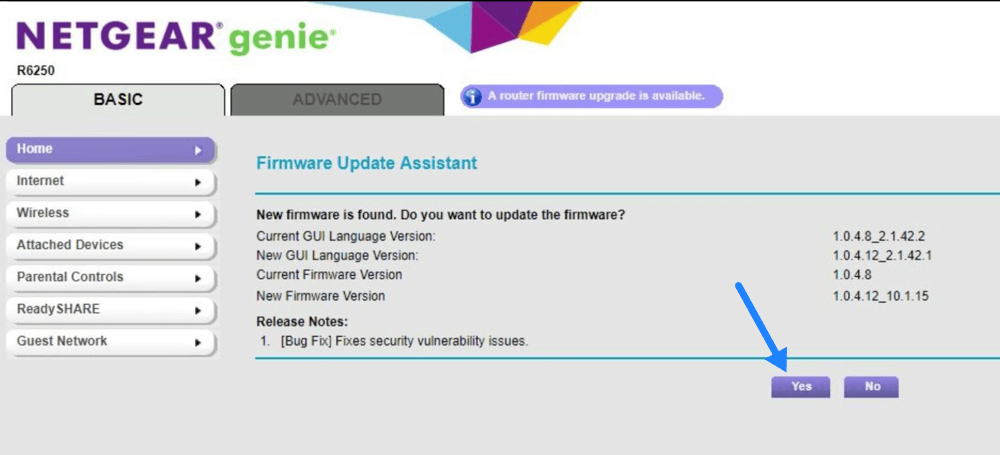
- Now it will automatically download and update the new software from NETGEAR server.
Note: The whole process takes about 2 minutes, do not turn off power or reset the router meanwhile. Your router will reboot once successfully updated.